Solution : 02/11/2023
19 bluetoothctl power on
20 hcitool dev
22 bluetoothctl
23 hcitool -i hci0 scan
24 systemctl status bluetooth
25 systemctl start bluetooth
26 systemctl status bluetooth
Solution : 17/09/2023
$ gsettings get org.blueman.plugins.powermanager auto-power-on $ sudo apt install debhelper dh-modaliases dkms git build-essential $ sudo systemctl enable bluetooth $ sudo systemctl restart bluetooth
Et relancer : blueman / Gestionnaire Bluetooth : on voit désormais les périphériques bluetooth !
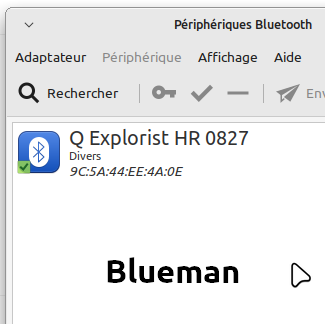
Autres pistes sinon :
177 sudo systemctl status bluetooth
178 sudo rfkill block bluetooth; sudo rfkill unblock bluetooth; sudo systemctl restart bluetooth.service
179 sudo systemctl status bluetooth
181 sudo reboot
182 rfkill list
183 gsettings get org.blueman.plugins.powermanager auto-power-on
184 gsettings set org.blueman.plugins.powermanager auto-power-on false
185 gsettings get org.blueman.plugins.powermanager auto-power-on
186 sudo systemctl status bluetooth
187 sudo reboot

