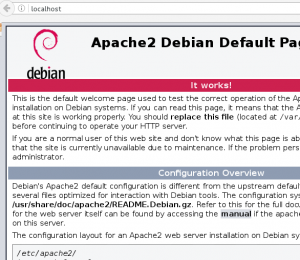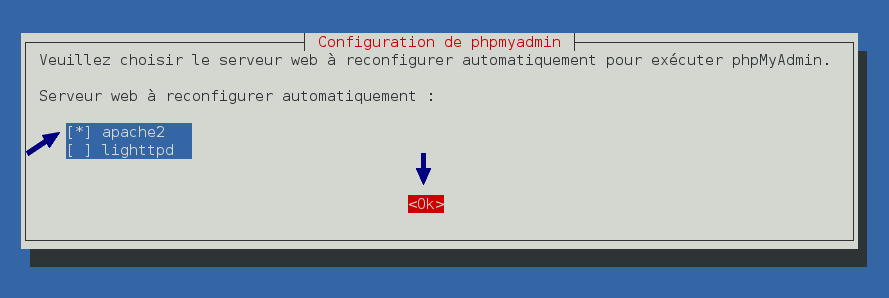Etape 1 : Installation du Système Linux DEBIAN
- Installer Debian à partir d’un CD “NetInst” version “Stable” ou “Old-Stable” (si 32bits)
- $ su (pour passer en root)
- Vérifier /etc/apt/sources/list :
- deb http://ftp.fr.debian.org/debian/ jessie main contrib non-free
deb http://security.debian.org/ jessie/updates main
deb http://ftp.fr.debian.org/debian/ jessie-updates main
- deb http://ftp.fr.debian.org/debian/ jessie main contrib non-free
- # apt-get update && apt-get upgrade
- # apt-get install synaptic
- # apt-get install intel-microcode (si Microproc Intel ? apt-get install inxi )
- # apt-get install zip unzip
- # journalctl -xb | grep -i error (pour corriger éventuelt install de certains drivers/pilotes)
Etape 2 : Installation du Serveur Web
Installation inspirée de l’article : creating-your-own-webserver-and-hosting-a-website-from-your-linux-box
Installer Apache + PHP + PhpMySQL
# apt-get install apache2
# apt-cache policy apache2 (pour connaître la version des modules installés)
# apache2ctl configtest (OK ?)
# more /etc/apache2/apache2.conf ( ou mieux : grep -v ‘#’ /etc/apache2/apache2.conf )
# service apache2 start (démarrer le serveur web)
Tester l’accès au serveur web : On doit voir l’écran d’accueil Apache (en logo de cette page)
ifconfig (nous donne notre adresse IP locale : Exemple 172.20.0.66)
– Sur le serveur : Ouvrir un navigateur web et saisir l’adresse : http://localhost ou http://127.0.0.1
– Sur un autre ordinateur : http://172.20.0.66
# apt-get install mysql-server ( … saisir le mot de passe x 2)
(option: on peut éventuelt installer ‘mysql-client’ si on veut tester sur le serveur ?)
# whereis mysql
# service mysql start
# service mysql status
# apt-get install phpmyadmin (installe Php : … sélectionner Apache … saisie de mots de passe)
Ecrire une 1ere page web :
# cd /var/www/html
# nano info.php
<?php phpinfo (); ?>
et tester à l’adresse http://localhost/info.php
Installer un CMS :
- WordPress : dans /var/www/html/wp
- Drupal : dans /var/www/html/drupal
- Joomla : dans /var/www/html/joomla
- SPIP : dans /var/www/html/spip
Télécharger WordPress en Français : https://fr.wordpress.org
# cd Téléchargements
# unzip wordpress-4.*FR.zip (décompresser hors /var/www car cela donne parfois des fichiers un peu partout !)
# cd wordpress
# mkdir /var/www/html/wp
# cp * -R /var/www/html/wp
Télécharger Joomla en Français : joomla-3-0-package-d-installation-et-patchs
# cd Téléchargements
# unzip Joom*zip
…
# mkdir /var/www/html/joomla
# cp * -R /var/www/html/joomla
Télécharger Drupal en Français : http://www.drupal.fr
# cd Téléchargements
# unzip drupal*zip
…
# mkdir /var/www/html/drupal
# cp * -R /var/www/html/drupal
Pour SPIP :
1. Installer la même version que celle en ligne : Télécharger SPIP selon versions
– Aller dans le BackOffice du site www.hitec.fr
– Lien en bas de page = SPIP 3.0.17 => Choisir la version 3.0.N (avec N >= 17)
2. Créer la BD MySQL :
3. Recopier les pages du site en ligne
Etape 3 : Installation Odoo
Installer Odoo9 selon la procédure 1P sur Odoo.1ere-page.fr
# apt-get install pgadmin3 (Gestion BD Postgres)
Etape 4 : Installation Samba
# apt-get install samba smbclient (pour pouvoir partager fichiers et imprimantes)
# apt-get install pinta gimp (retouche d’images)
# apt-get install -y firefox-esr-l10n-fr mozilla-firefox-adblock (adblock et Fr)
# apt-get install -y xul-ext-adblock-plus xul-ext-firebug (autre version selon Firefox ou autre navig)
# apt-get install -y vlc
# apt-get install -y inxi hardinfo sysinfo gparted unetbootin vim pluma
# apt-get install -y inxi hardinfo sysinfo gparted vim pluma
# apt-get install -y audacity lame brasero k3b transmission deja-dup clementine
# apt-get install -y unace rar unrar unar p7zip-rar p7zip zip unzip arj libuu0 mpack sharutils uudeview zip unzip
# apt-get install -y cdrdao asunder soundconverter inkscape
# apt-get install -y chromium pepperflashplugin-nonfree chromium-l10n
# apt-get install -y wine
# apt-get install -y evince (lecteur PDF)
# apt-get install -y cups cups-* (émulateur d’imprimante PDF)
# apt-get install -y gufw (firewall)
# apt-get install -y exfat-utils exfat-fuse
# apt-get install -y ttf-mscorefonts*
# apt-get install -y x264 vlc-* libk3b6-extracodecs
# apt-get autoclean -y && apt-get clean -y && apt-get autoremove -y
Ajouter OpenVPN ? (voir article)
Ajouter Photofiltre ? (voir article)