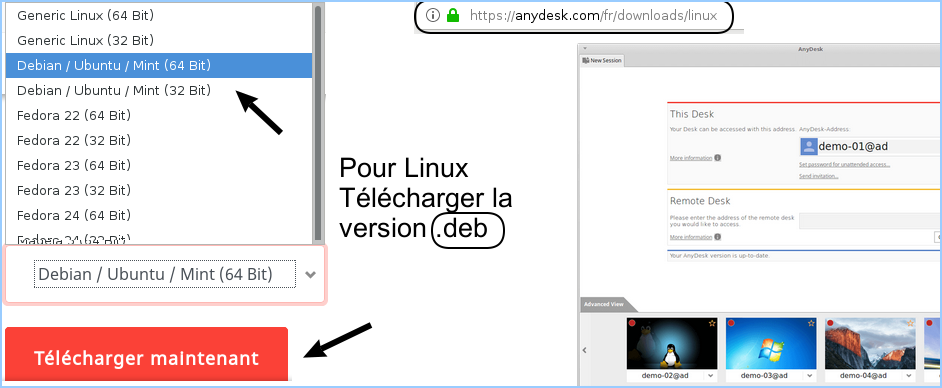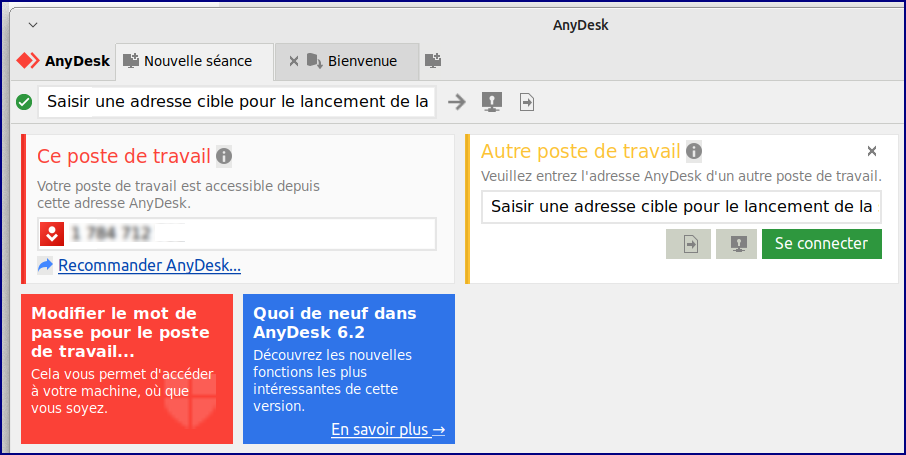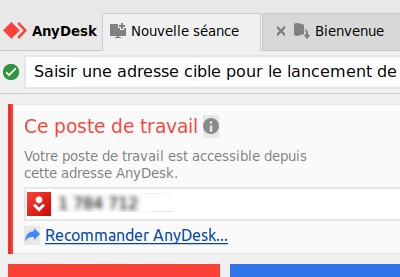Pour prendre la main à distance sur un poste informatique :
Télécharger la derniere version à partir d'un navigateur internet : https://anydesk.com/en/downloads/thank-you?dv=deb_64 cd Téléchargements sudo dpkg -i anydesk_6.3.1-1_amd64.deb sudo apt-get install -f (pour installer les paquets manquants)
Solution 2 : Installer AnyDesk .deb via le repository et apt
- add repository key to Trusted software providers list
wget -qO - https://keys.anydesk.com/repos/DEB-GPG-KEY | apt-key add -
- add the repository:
echo "deb http://deb.anydesk.com/ all main" > /etc/apt/sources.list.d/anydesk-stable.list
- update apt cache:
sudo apt update
- install anydesk:
sudo apt install anydesk
Solution 3 : téléchargez AnyDesk sur https://anydesk.com/fr