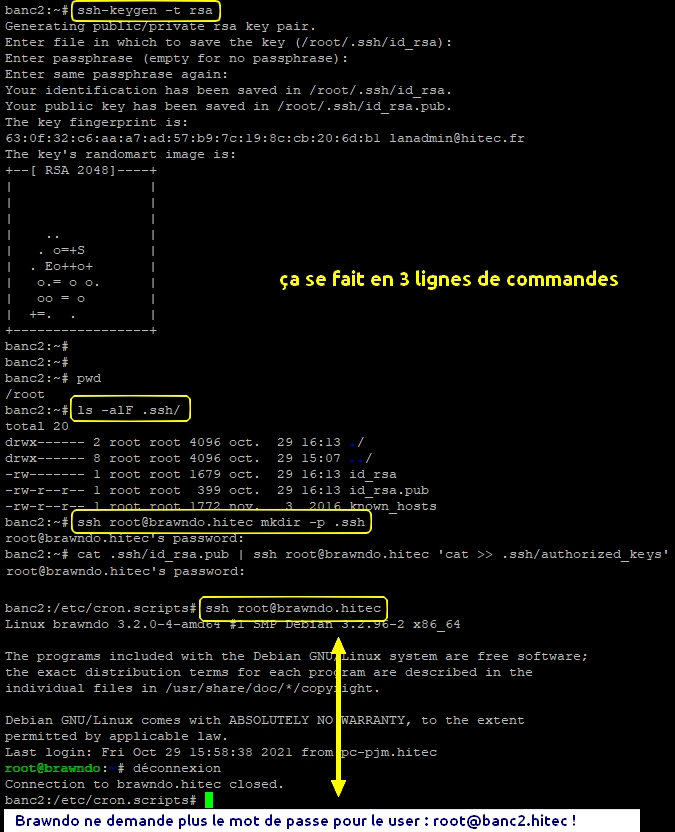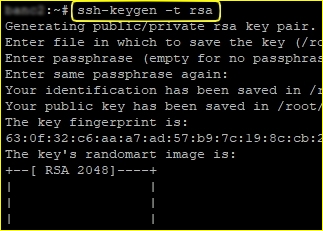Résumé : Se connecter sur l’ordinateur avec le user qui souhaite de se connecter
$ ssh-keygen -t rsa (génère la clé publique et la clé privée dans ~/.ssh)
$ ls -alF ~/.ssh/
$ ssh root@brawndo.hhhhh mkdir -p .ssh (créer dossier + copier la clé sur le serveur host)
$ cat .ssh/id_rsa.pub | ssh root@brawndo.hhhhh ‘cat >> .ssh/authorized_keys’
$ ssh root@brawndo.hhhhh (pour tester : le serveur ne demande plus de pswd !)
You want to use Linux and OpenSSH to automate your tasks. Therefore you need an automatic login from host A / user a to Host B / user b. You don’t want to enter any passwords, because you want to call ssh from a within a shell script.
Comment le faire
First log in on A as user a and generate a pair of authentication keys. Do not enter a passphrase:
a@A:~> ssh-keygen -t rsa
Generating public/private rsa key pair.
Enter file in which to save the key (/home/a/.ssh/id_rsa):
Created directory '/home/a/.ssh'.
Enter passphrase (empty for no passphrase):
Enter same passphrase again:
Your identification has been saved in /home/a/.ssh/id_rsa.
Your public key has been saved in /home/a/.ssh/id_rsa.pub.
The key fingerprint is:
3e:4f:05:79:3a:9f:96:7c:3b:ad:e9:58:37:bc:37:e4 a@A
Now use ssh to create a directory ~/.ssh as user b on B. (The directory may already exist, which is fine):
a@A:~> ssh b@B mkdir -p .ssh
b@B's password:
Finally append a’s new public key to b@B:.ssh/authorized_keys and enter b’s password one last time:
a@A:~> cat .ssh/id_rsa.pub | ssh b@B 'cat >> .ssh/authorized_keys'
b@B's password:
From now on you can log into B as b from A as a without password:
a@A:~> ssh b@B
A note from one of our readers: Depending on your version of SSH you might also have to do the following changes:
- Put the public key in .ssh/authorized_keys2
- Change the permissions of .ssh to 700
- Change the permissions of .ssh/authorized_keys2 to 640