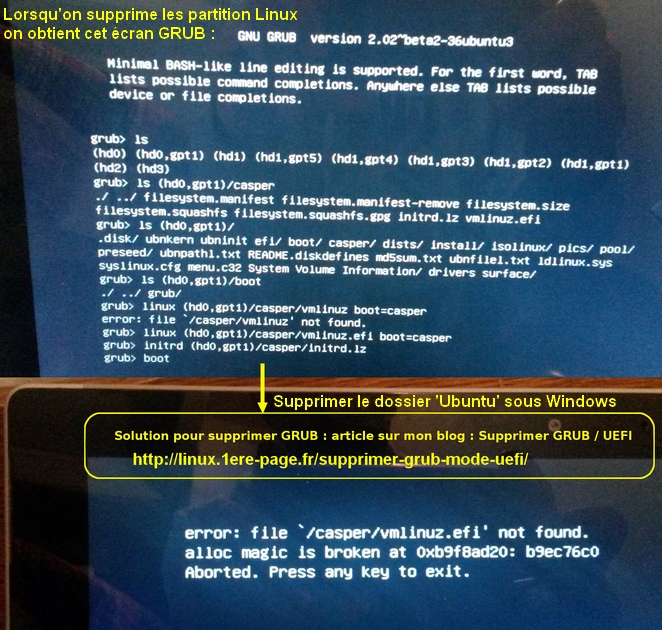Ouvrir le terminal (CMD) en mode ADMIN sous Windows :
diskpart
list disk
(If you have more than one physical disk, choose the disk with Windows installation on it. In my case, only one disk was in the list: disk 0.)
select disk 0
list partition
select partition x
(Where x is the number of the partition SYSTEM listed by the list partition command. You must choose the partition with type marked as the System ( EFI partition ), which in my case was number 2.)
assign letter=u
(U is the drive letter you wish to assign to the EFI partition.)
exit
(This will exit the diskpart command. You will still be on the command prompt window.)
u:
(Take you to the U: drive.)
dir
(Shows list of directories in drive U: – you must see a directory named efi.)
cd efi
dir
(Shows list of directories in folder efi – you must see a directory named ubuntu.) Now we must delete GRUB in its official/proper location EFI/ubuntu/grubx64.efi for Ubuntu. If Secure Boot was active, deleting EFI/ubuntu/shimx64.efi would be necessary instead. In fact, deleting the whole EFI/ubuntu directory, or at least renaming it, would do the job in any case. We will delete the entire directory:
rd /s /q ubuntu
Rebooter :
1) Soit on relance l'install de Ubuntu
2) Soit on répare le boot windows avec un DVD / clé Win (avec bootrec : voir autre article ici ou https://support.microsoft.com/fr-fr/kb/927392)