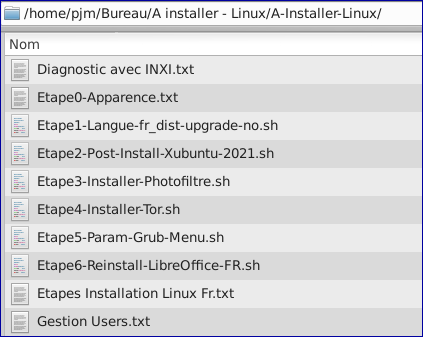Télécharger et executer les procedures 1 à 5 ci-dessous :
Installer tous les programmes Post-Install en script :
# cd /media/pjm/USB-BACKUP/Xubuntu-Install/ # ./1P-Post-Install-Xubuntu-simple.sh
Créer un utilisateur : utiliser le script ‘gestion-user.sh’
# sudo useradd -m coloc
# sudo passwd coloc
Installer une imprimante CANON modele PIXMA : exemple PIXMA MG5350 de Catherine GJ33 (voir article 1P)
# sudo add-apt-repository ppa:thierry-f/fork-michael-gruz
# sudo apt update
# sudo apt install cnijfilter2 scangearmp2
# sudo apt search mg5350 (5350 n'existe pas mais 5300 existe !)
# sudo apt search pixma
# sudo apt search canon
# sudo apt search mg53
# sudo apt install cnijfilter-mg5300series scangearmp-mg5300series
sudo apt install smbclient
sudo apt install synaptic
Executer Synaptuc > Recherche “PIXMA” et “MG53” … modules trouvés
Imprimante > Ajouter > Imprimante réseau > Recherche avec SAMBA… et on la trouve !
Installer une imprimante EPSON multifonction : exemple Franck BISCA (voir article 1P)
sudo apt install smbclient
sudo apt install synaptic
Executer Synaptic > Recherche "EPSON CUPS"… 2 modules trouvés Imprimante > Ajouter > Imprimante réseau > Recherche avec SAMBA… on la trouve !
# history > /media/pjm/USB-BACKUP/history-PC-coloc-66LHB
# history > $HOME/history-PC-coloc-66LHB
Projet collaboratif 2 : script batch pour installer les programmes “de base” pour un poste client Linux
NB : La Check-List complète d’une installation Linux est dans l’article Check-List ! et la version la plus récente de ce batch est sur clé grise
- Méthode : reprendre nos “history” .. grep, sort, cut ,… 1 prog par ligne pour éviter les erreurs de paquets non trouvés
#!/bin/sh
sudo apt-get update -y && sudo apt-get upgrade -y
# Programmes essentiels
sudo apt-get install -y build-essential
sudo apt-get install -y linux-firmware-nonfree
sudo apt-get install -y inxi
sudo apt-get install -y hardinfo
sudo apt-get install -y sysinfo
sudo apt-get install -y gparted
sudo apt-get install -y unetbootin extlinux
sudo apt-get install -y vim
sudo apt-get install -y pluma
sudo apt-get install -y vlc
sudo apt-get install -y pinta
sudo apt-get install -y cheese
sudo apt-get install -y mozilla-firefox-adblock
sudo apt-get install -y audacity lame
sudo apt-get install -y kdenlive
sudo apt-get install -y brasero
sudo apt-get install -y k3b
sudo apt-get install -y transmission
sudo apt-get install -y unace
sudo apt-get install -y rar unrar
sudo apt-get install -y p7zip-rar p7zip
sudo apt-get install -y zip unzip
sudo apt-get install -y arj
sudo apt-get install -y libuu0
sudo apt-get install -y mpack
sudo apt-get install -y sharutils
sudo apt-get install -y uudeview
sudo apt-get install -y cdrdao
sudo apt-get install -y asunder
sudo apt-get install -y soundconverter
sudo apt-get install -y inkscape
sudo apt-get install -y gimp
sudo apt-get install -y chromium-browser
sudo apt-get install -y pepperflashplugin-nonfree
sudo apt-get install -y wine-stable winetricks playonlinux
# Jeux
sudo apt-get install -y aisleriot gnome-cards-data sdl-ball gnome-mahjongg gnome-mines gnome-chess gnome-sudoku open-invaders xgalaga nerverball
sudo apt-get install -y exfat-utils exfat-fuse
# ClipGrab
sudo add-apt-repository ppa:clipgrab-team/ppa -y
sudo apt-get update -y && sudo apt-get upgrade -y
sudo apt-get install -y clipgrab
# Un petit coup de nettoyage …
sudo apt-get autoclean -y
sudo apt-get clean -y
sudo apt-get autoremove -y
echo “+ Installer Photofiltre si besoin”
NB : La Check-List complète d’une installation Linux est dans l’article Check-List !
Autres applications à installer avec Canonical :
https://www.ubuntu.com/desktop/features
Autres scripts d’installation de Linux pour compléter votre .sh :
https://www.dsfc.net/logiciel-libre/linux/ubuntu-linux-logiciel-libre/kubuntu-pour-la-station-de-travail/